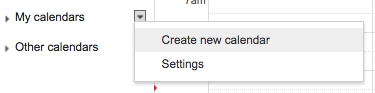Email is distracting me from everything else.
It’s been years since it was paramount that I be available at all hours of the day. I managed social media for two technology companies. To do my job well, it was essential that I monitored our brands and was available to assist our customers when need be. That was over eight years ago.
In 2005 B.i. (Before iPhone) days, I was commissioned a Blackberry by my employer. I remember that blinking red light often represented urgent matters related to my role in rebranding an entire television network across Canada. I was dealing with issues across six time zones!
These days, I still get urgent emails from time to time, but it’s seldom. I am thankful that I have few fires that need extinguishing now.
When I worked for the television network, my boss did something inspiring. This is something I am implementing today. Walter had an out of office email auto-reply on all of the time. It read something like…
Thanks for your message. I check my email twice a day at 9:00 am and 4:00 pm. If the matter is urgent, please call me at XXX-XXX-XXXX.
I am certain this inspiring move made Walter more productive. I know this because of the amount of time I find I am stuck in my inbox. This has inspired me to repeat this method and combine it with only checking social media at specific times of the day (or taking months off entirely). It’s time to get more serious with my goals to produce better content.
By managing the email expectations of my clients, prospects, and colleagues, I can now focus more time on the work I need to do. Blocking myself from checking email and removing notifications allows me to improve my productivity and focus.
“Turn off your email; turn off your phone; disconnect from the Internet; figure out a way to set limits so you can concentrate when you need to, and disengage when you need to. Technology is a good servant but a bad master.”